With the latest release you can fine tune the adjustment to display size, as well as adjust font size and button/control size separately:
- From the Options menu select Adjust Display Size.
- Adjust the “Display Size” slider. Left will make buttons and controls smaller. Right will make these items bigger.
- Adjust the “Font Size” slider. Left will make the text smaller. Right will make the text larger.
- When finished click OK.
- Restart Ranch Manager, and the setting will take affect.
- We recommend you make small adjustments, to avoid making to drastic of a change. Also, if you adjust the Font Size, you may need to adjust the “Display Size” in the same direction.
Ranch Manager Open comes with an adaptive user interface and generally will select a size that best matches your monitor. However, if you find the interface to be too small or too large, you can adjust the setting:
- From the Options menu select Adjust Display Size.
- Choose a new value. NOTE: We recommend you only adjust up/down by a single setting at a time. Otherwise, it is possible that you will have trouble reducing the size later because the Windows may extend past the edge of your display.
- When finished click OK.
- Restart Ranch Manager, and the setting will take affect.
- If you over did it, you can use the steps above to restore your previous setting.