A Ranch Manager project is just a single file on your computer’s hard drive. Therefore, you can simply rename it using your computer’s file explorer. Before you begin:
– If you are using the RM Cloud, this operation MUST be done from the Master computer. Before you rename the file on your master you must synch your data back to the Master, as the project will need to be reshared back to your Child devices after completing the operation.
To rename your project:
1) Close Ranch Manager (so you do not modify a file that is still open by Ranch Manager)
2) Open your “Documents” folder using your computer’s file explorer (Computer/My Computer on Windows; Finder on Mac)
3) Double click on the “RMOpen” folder.
4) Change the name of your project (NOTE, IMPORTANT: The project must maintain the “.rhp” extension, or it will no longer be visible to Ranch Manager…make sure if “.rhp” shows up in your name editor, that you leave that bit behind).
5) Once you have renamed your project, start Ranch Manager back up.
6) If the project you had renamed was previously open, you will be prompted to Create or Open a project. Select the renamed project from the list.
7) Click “OK”
Now, if you are using the RM Cloud. You have the following additional steps:
1) From the “RM Cloud” select “Advanced->Share Project using the RM Cloud”
2) Make sure all your devices are selected and click “Next”
3) Wait for the process to complete, then click “Finish”
4) Now, make sure you perform the “Receive Project” on each child device using the RM Cloud.