1) Start Ranch Manager.
2) From the “File” menu select “Reset Display Size”
3) Click “OK” and restart the software. The default display settings will be restored.
If you have an older version of RM Open…
Yes, you are best to just jump just one notch at a time. Let’s try the following:
1) Start Ranch Manager
2) From the ‘Options’ menu select ‘Adjust Display Size’
3) Select ‘Medium’ (since you wanted to make it a bit bigger)
4) Press the Tab key on your keyboard three times (this will put the focus on the “OK” button, even though you cannot see it).
5) Press the spacebar to activate the button.
6) Press spacebar again to dismiss the message box.
7) Restart Ranch Manager.