If you end up in a situation where your devices are not receiving changes or have gaps…Here are the steps to get reset and back up and running:
1) Install the latest software on all devices (or latest update, if you are already running Ranch Manager Open).
2) Synch any changes from your child devices (if you have pending edits).
3) Receive those changes on the Master and stop making any changes on the child devices.
4) Get your Master current, by making any corrections needed to make the project complete.
5) Close Ranch Manager on your Master (if it is open)
6) Start Ranch Manager back up and wait for it to load completely.
7) Press and hold the “Ctrl” and “Shift” keys, then press and release the “L” key…followed by the other two keys.
8) Ranch Manager will run a script to clean up potential problems with the location data.
9) Click “OK” when it is done.
10) Save your project.
11) From the “RM Cloud” select “Advanced->Share Project Using the RM Cloud”
12) Target all the devices you want to use.
14) Click “Next” and wait for the process to complete.
15) Click “Finish” when it’s done.
16) Now, perform the “Receive Project” on your child devices.
IMPORTANT: When receiving projects (or changes) on the iPhone or iPad, DO NOT navigate away from Ranch Manager. If you do, you will only end up with a partial project on the device. Let the process complete, before using any other application…then tap “Finish”.
17) From here on out use the “Perform Synch” operation to synch changes on each device. Do this often…