If you have upgraded on the same computer you had the older version of Ranch Manager on, but your data was not automatically moved (which can happen if you did not have it installed in the default location), try the following steps:
1) Close all open windows.
2) Start the OLD version of Ranch Manager, and load your existing data, if you do not have it open by default.
3) From the “File” menu select “Backup Project…”
4) In the center panel, double click on the “Users” folder.
5) Double click on the folder for your user.
6) Double click on “Documents”
7) Double click on the “RMOpen” folder. (Note if there is no “RMOpen” folder under the “Documents” folder, it typically means you selected the incorrect user in step 5 above).
8) Click “Finish”
9) This will place a copy of your project there.
10) Close the old version of Ranch Manager and start the new version.
11) Now when you get to the “Create or Open” project window, your old project should be listed. Select it, and click “OK”.